Note:
1# This will only work on the U.S. version of the Note 8, powered by the Snapdragon 835. If you’re using a Note 8 feature Samsung’s own Exynos 9 series CPU — essentially, the model sold outside the U.S. — look elsewhere.
2# You’ll need a PC to unlock your smartphone.
3# The process described below erases whatever’s on your Note 8, so backup anything you need off the phone before you start.
4# Because of the boot.img we are flashing, there’s a good chance the battery will never charge to more than 80 percent.
5# Rooting your phone voids your warranty (though you can unroot your Note 8, restoring the stock firmware).
6# You root phones at your own risk, and it’s something the average smartphone user shouldn’t really mess with.
Samsung Galaxy Note 8 SM-N950U Root Required File.
1# Download and install the Samsung Drivers on your PC.
2# Download SAMFAIL System & SM-N950U Firmware.
A:SamFailv1= Bootloader Revision 1(u1)
# Download N8_SamFAIL_SYSTEM.
# Download N8_SamFAIL_FIRMWARE.
B:CSC FILE DOWNLOAD.
# Download AT&T CSC.
# Download Verizon CSC.
# Download Sprint CSC.
# Download T-Mobile CSC.
# Download US Cellular CSC.
# Download XAA CSC.
C: fsck.ext4.
# Download fsck.ext4
3# Download Odin Tool.
Samsung Galaxy Note 8 SM-N950U Root Method.
First Step:
1# Download all file unzip.
2# Open the newly extracted Odin folder and double click the Odin .exe file inside.
3# Turn off your Note 8 and put it into Download Mode by holding down the Volume Down, Power and Bixby buttons at the same time. Keep holding them until the phone’s display says you are in download mode and then plug it in.
5# Select the PIT tab on the left in Odin. Click PIT and select the .pit file from that same folder, as well.
6# Click the Options tab and make sure all of the following are checked on (and everything else is not checked).
# Auto Reboot
# F. Reset Time
# NAND Erase All
# Re-Partition
7# Click Start and wait for the phone to flash. It will say FAIL at the end, but it still worked.
8# Put the phone back into Download Mode by holding down Volume Down, Power and Bixby buttons at the same time and keep holding them until the screen says you are in download or upload mode. (If you wind up in upload mode, hold the same buttons again to get into download mode). The phone will tell you it is in emergency mode, which is fine.
9# Click Reset in Odin.
10# Click on BL in Odin and select the BL file inside the newly extracted folder. Then click AP and select the AP file. Click CP and select the CP file. Finally, click CSC and select the CSC file.
11# Click on the Options tab and select the following ONLY and uncheck everything else. (Take note: this list is different from earlier so make sure to review exactly what you’re checking.)
# Auto Reboot
# F. Reset Time
12# Click Start and the phone will reboot into recovery mode. Check to see if it says Failed to Mount /System (Invalid Argument). If it does,you did something wrong and need to start over from the very beginning. But if there’s no message along those lines, you can continue.
13# Using the volume buttons to navigate and power to select, choose Reboot to System.
14# Once the phone boots up, go through the normal setup process.
15# Once you can get to the homescreen, open the SuperSU app from the app drawer. It'll prompt you to update binaries.
16# Select Normal Method, and then follow the instructions to disable Knox if a message pops up instructing you to do so.
When SuperSU is done, you’ll be told to reboot. Allow your phone to do so. It'll reboot a few times and once done, you're all set. Enjoy your new-found root access.
Last Step:
As per the developer, the system partition is not closed during install due to the nature of SamFAIL exploit. To fix any issues caused by that, you need to add the fsck.ext4 file to the /tmp/ directory and tun it. This can be done easily by our newly found root (su) powers on the device. Follow the instructions below:
1# Download fsck.ext4 from the downloads section above and save it to a separate folder on your PC.
2# Setup ADB and Fastboot on your PC.
3# Enable USB Debugging on your Note 8:
# Go to device Settings » About phone » Software information » and hit the Build number field seven times to enable Developer options.
# Go back to Settings » select Developer options (below About phone) » scroll down a bit, and tap on the USB debugging toggle to enable it.
4# Connect your Note 8 to the PC, you may see a pop-up asking for your permission to authorize USB debugging, be sure to allow it.
5# Open the folder where you saved fsck.ext4 file in Step 1 above, and then open a command window inside this folder. To do that, “Shift + Right click” on any empty white space inside the folder and then select “Open command window here” from the context menu.
6# On the command window, issue the following commands:
7# Your note 8 root complite.
This tutorial should and any other on our site should be helpful to any novice to expert users.
If you face any problem related to mobile repairing just comment below or contact me on facebook, i will surely be helpful.



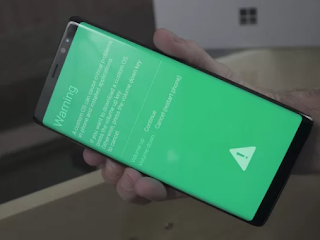




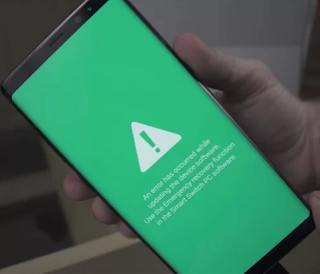
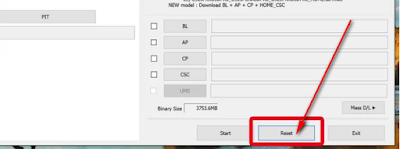








0 Comments